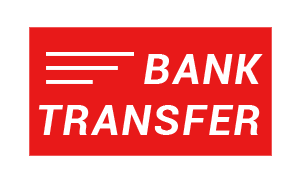Connect to AD uses the UKG Pro API to read employee records and determine what needs to be sent over to Active Directory.
You will need to set up a UKG Pro service account to access the UKG Pro API.
Service accounts can be added directly in UKG Pro by navigating to
Menu > System Configuration > Security > Service Account Administration > Add
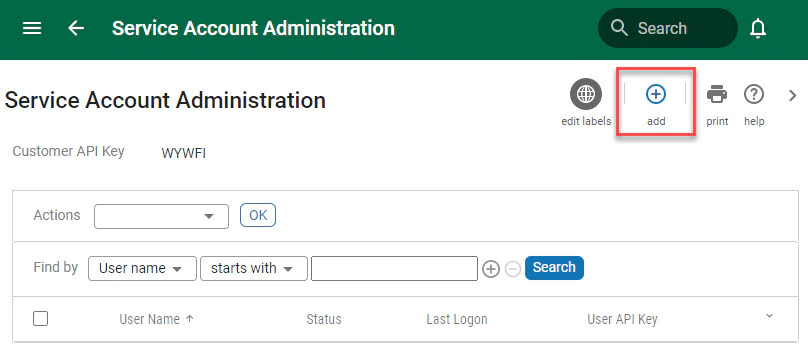
Enter a user name. We recommend using ConnecttoAD as the user name so that its purpose is recognizable to others.
Enter an email. We recommend using noreply@ukg.com. The email address is no longer used by UKG but is still required.
The password will be auto-generated upon clicking the Save button. You need to record the generated password as you will need to enter it into Connect to AD when configuring the UKG Pro connection.
Next, we will assign the service account permissions.
Select the View (and Edit) permissions for the following services:
- Employee Person Details (required for Person-related fields).
- Personnel Integrations (required for the Employment, Alternate Phone and Platform Configuration-related fields).
- Company Configuration Integration (required for Org Level, Job, Location and Project-related fields).
- Employee Person (only required if you intend to send the Active Directory Email Address back to UKG Pro for USA and Canada employees).
- Employee Global New Hire (only required if you intend to send the Active Directory Email Address back to UKG Pro for Global employees).
- Employee Phone Information (only required if you intend to send the Active Directory Phone Number back to UKG Pro)
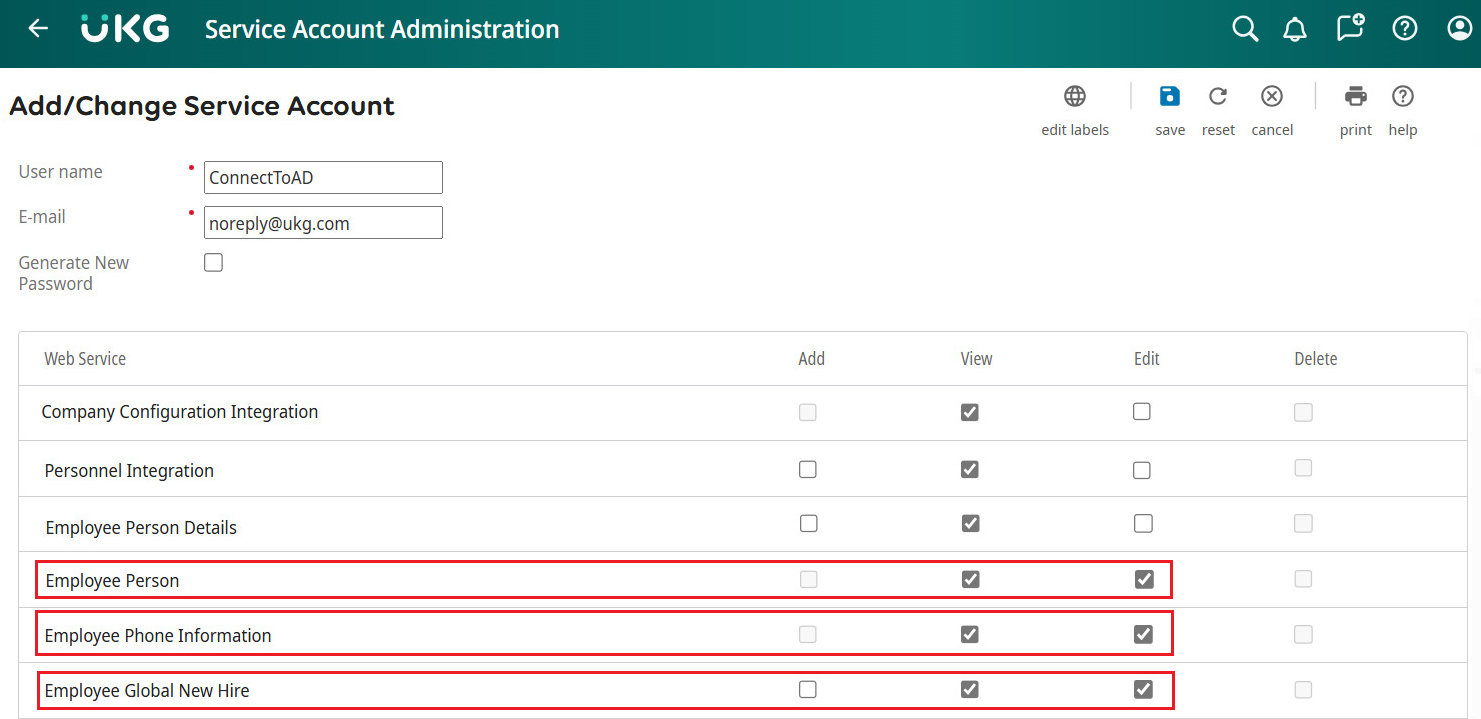
After the service account has been saved, you should see it under
Menu > System Configuration > Security > Service Account Administration
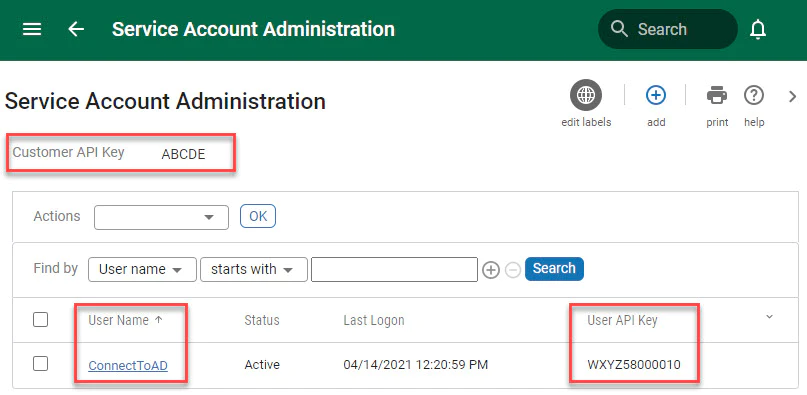
We will need the following data:
- Service Account User Name
- Service Account Password (the generated password from saving the service account)
- Customer API Key
- User API Key
- UKG API Host
You can get this information by navigating to
Menu > System Configuration > Security > Web Services
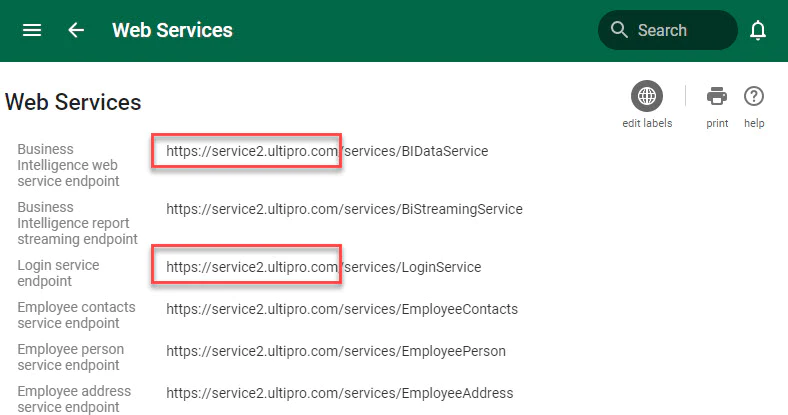
We don’t need the full URL, we only need to record the host section.
If you are using a PRODUCTION instance of UKG Pro it would most likely be one of the following:
- https://service2.ultipro.com
- https://service3.ultipro.com
- https://service5.ultipro.com
- https://useast1-gateway.ukg.net
If you are using a TEST instance of UKG Pro it would most likely be one of the following:
- https://rental2.ultipro.com
- https://rental3.ultipro.com
- https://rental4.ultipro.com
Open Connect to AD and navigate to the UKG Pro Connection section. Here you will be able to enter and check the connection to the UKG Pro API.
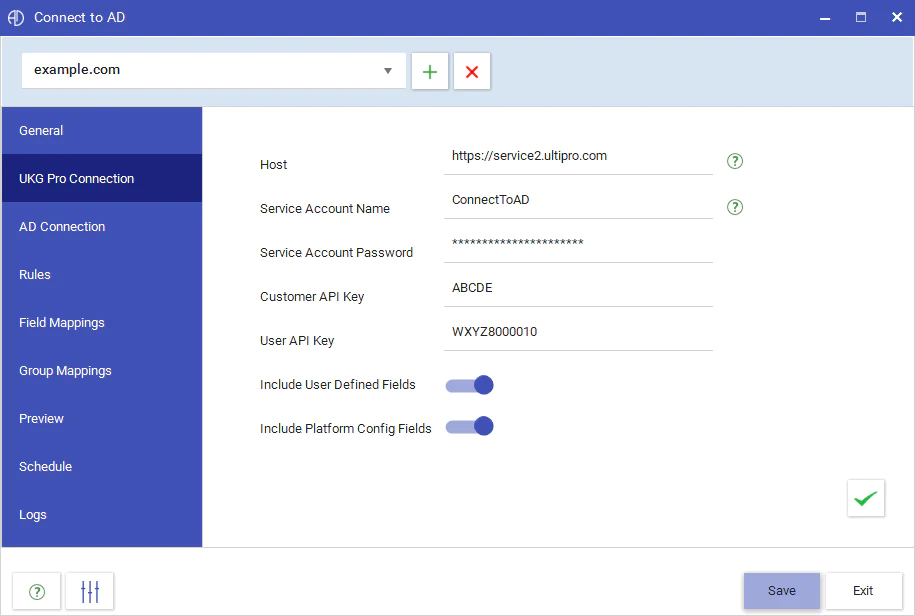
After entering the connection details, you can check if the connection is valid by clicking on the green check button.
By default, Connect to AD does not read the custom datasets, User-Defined and Platform Configuration fields. This is by design to make the sync process complete faster if custom fields are not required.
If you intend to create rules or mappings that reference user-defined or platform configuration fields, please switch on the settings to include user-defined or platform configuration fields.
Click Here to book a demo with our team.